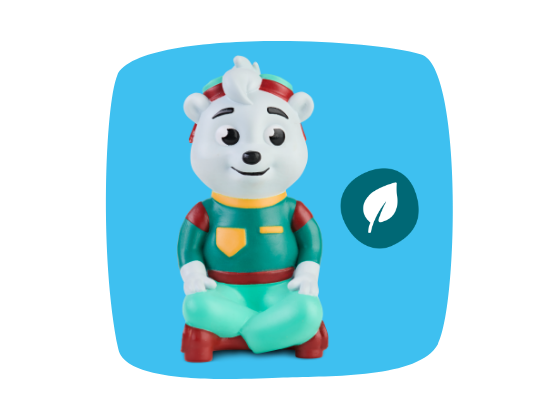Let's face it: being a parent is challenging enough – and then there's digital media on top of it.
My child is just one year old, and I'm already thinking about how we'll help him navigate the internet safely later on. Technology can enrich family life in so many wonderful ways—but it also presents an ever-changing, sometimes frightening challenge for parents. How can we protect our children online when we often can't even remember our own passwords?
Parental controls = the protective barriers of the internet – essential, but often tedious to set up. That's why I've researched which settings are truly straightforward and will help you keep your child surfing safely.
You should keep an eye on these three areas:
✔ Wi-Fi
✔ Devices
✔ Search engines
1. Secure your Wi-Fi (because we don't want to raise little hackers)
Your home Wi-Fi is your family's gateway to the internet, so let's narrow that down a bit.
🔹 How to set up parental controls for your Wi-Fi:
-
Log in to your router. Open a browser and enter your router's IP address (it's usually located somewhere on the device).
-
Log in with your admin credentials. If you haven't changed the password, it's also on the router.
-
Look for the parental control settings. These are usually hidden under "Security" or "Access Control."
-
Activate filters. Here you can block inappropriate content and limit screen time.
-
Save and restart your router if necessary. Then you can sit back and relax—at least for a while.
2. Set up parental controls on tablets and devices
These days, kids often unlock smartphones faster than they can say their own name – luckily, there are built-in parental controls.
For iPhones/iPads (iOS):
-
Go to Settings > Screen Time.
-
Select “Restrictions” and activate the slider for Restrictions
-
Set restrictions for the App Store, media, web, and games.
-
Set app limits and screen-free times.
For Android devices:
-
Go to Settings > Family > Parental Controls.
-
Activate the slider and create a PIN
-
Select the child account and set restrictions.
3. Safe search results with Google SafeSearch
How to activate SafeSearch:
-
Open Google Search Settings .
-
Find the “SafeSearch Filters” section.
-
Check the box next to “Enable SafeSearch.”
-
Scroll down and click “Save.”
-
Extra protection: Sign in to your Google Account and enable “Lock SafeSearch” to prevent the setting from being bypassed.
No more tablet drama – Rino helps!
You know that moment when you take the tablet away from your child and they give you that look? That's where Rino comes to the rescue!
One of EDURINO's most popular features is the cute timer with gentle reminders to help your child accept the screen time limit.
In the parent area, you can set the daily screen time individually for your child.*
Just before the time runs out, Rino yawns – signaling that this is the last mini-game. When the time is up, Rino falls asleep peacefully, and the games close automatically. No tantrums. No drama. Just a sleeping Rino – and you can breathe a sigh of relief.
Children respond particularly well to screen time limits when they:
✔ Be decided together – children should be able to have a say.
✔ Be gentle and not abrupt – a little warning helps.
✔ Be accompanied by a character – because who could resist such a cute rhino?
*The Federal Center for Health Education (BZgA) recommends:
3–6 years: max. 30 minutes of screen time per day
6–9 years: max. 45–60 minutes of screen time per day
➡ Focus on age-appropriate, high-quality learning content rather than passive or inappropriate content.